- Google Chrome - The Fast & Secure Web Browser Built to be Yours
- Chrome is the official web browser from Google, built to be fast, secure, and customizable. Download now and make it yours.
Google Chrome is now the web browser used by many users, replacing the old MS Internet Explorer. Google Chrome's average global market share is 63.6% (as of January 2024).
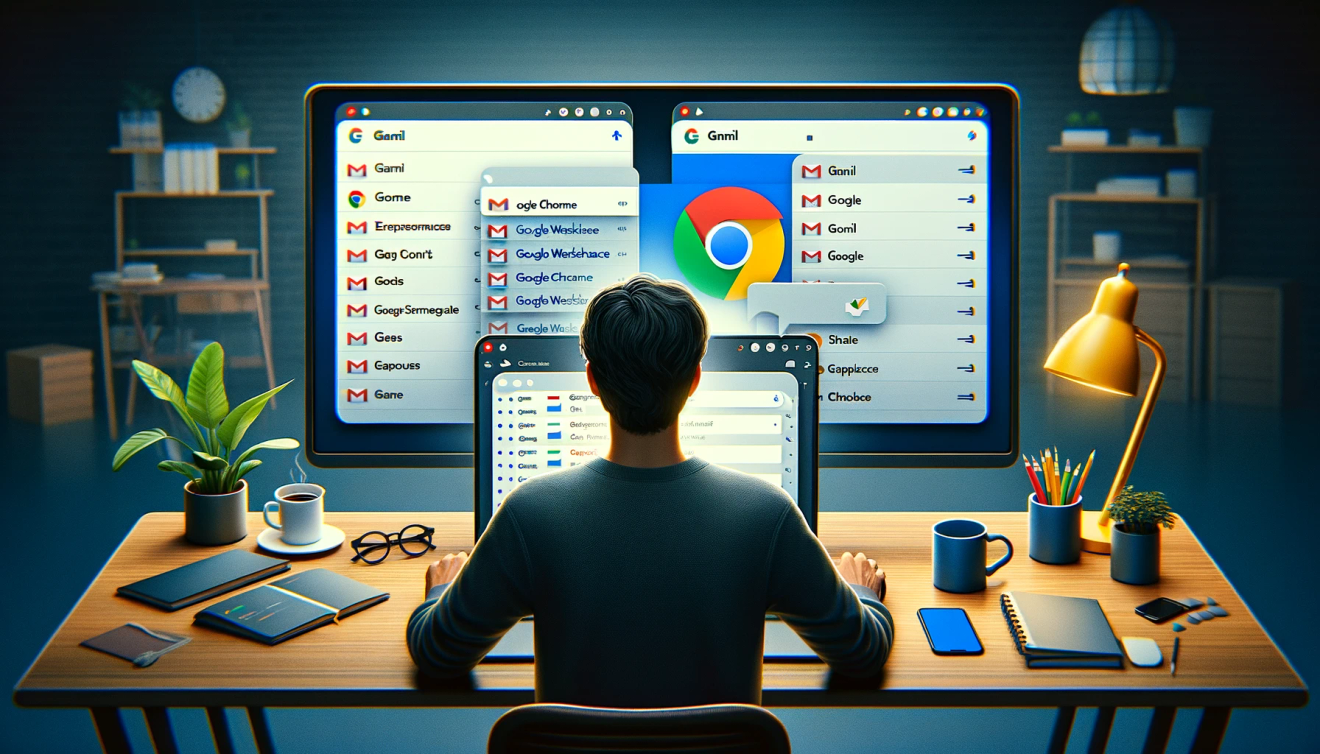
How to Manage Multiple Accounts in Google Chrome
Google Chrome has the advantage of being able to manage multiple Google accounts (Gmail or Google Workspace).
There are mainly the following reasons for managing multiple accounts.
- When using multiple personal email addresses
- When using separate company and personal email addresses
When using multiple personal email addresses
This is used when watching YouTube recommended videos or operating and writing multiple blogs, etc.
When using separate company and personal email addresses
This is to use a GWS account for work and a personal email (Gmail) when briefly checking personal matters. It's very convenient, so I highly recommend keeping them separate.
I will guide you on how to use the feature to separate company and user accounts in Google Chrome.

1. Launch Chrome and click the 'circle icon' in the top right corner
1. After launching Chrome, click on your profile icon in the top right corner.

2. Click [+Add] at the bottom instead of [Guest]
2. Click [+Add] at the very bottom.
3. It will say [Set up new Chrome profile]. Click the [Sign in] button to sign in. If you don't have an account, click the [Sign in] button and then [Sign up].
In this way,personalID@gmail.comandcompanyID@sample.comI recommend managing each of the two accounts separately.
By managing accounts separately per browser, you can separate password storage management, bookmarks, and browsing history upon login.
For example,
- Company Account : Easy to share work-related bookmarks, work logins, and links to Google Drive (documents, sheets, etc.)
- Personal Account : Manage links related to blogs, reading, personal hobbies and interests, and personal logins
It's possible to manage them like this.
Google Chrome download link: https://www.google.com/chrome

Comments0