This is an AI translated post.
Responding to Slack Messages Quickly with Emojis
- Writing language: Korean
- •
-
Base country: All countries
- •
- Information Technology
Select Language
Summarized by durumis AI
- Using emojis to respond quickly in Slack means using simple emojis to convey the meaning of a response to the other person's message.
- Registering frequently used emojis allows you to respond more quickly, and you can use emojis such as 'read', 'done', and 'thanks' to respond appropriately to the situation.
- By enabling the 'one-click reaction' function in Slack's settings, you can use emojis more quickly, and by using the workflow builder, you can set the reply to automatically come out when you press the emoji.
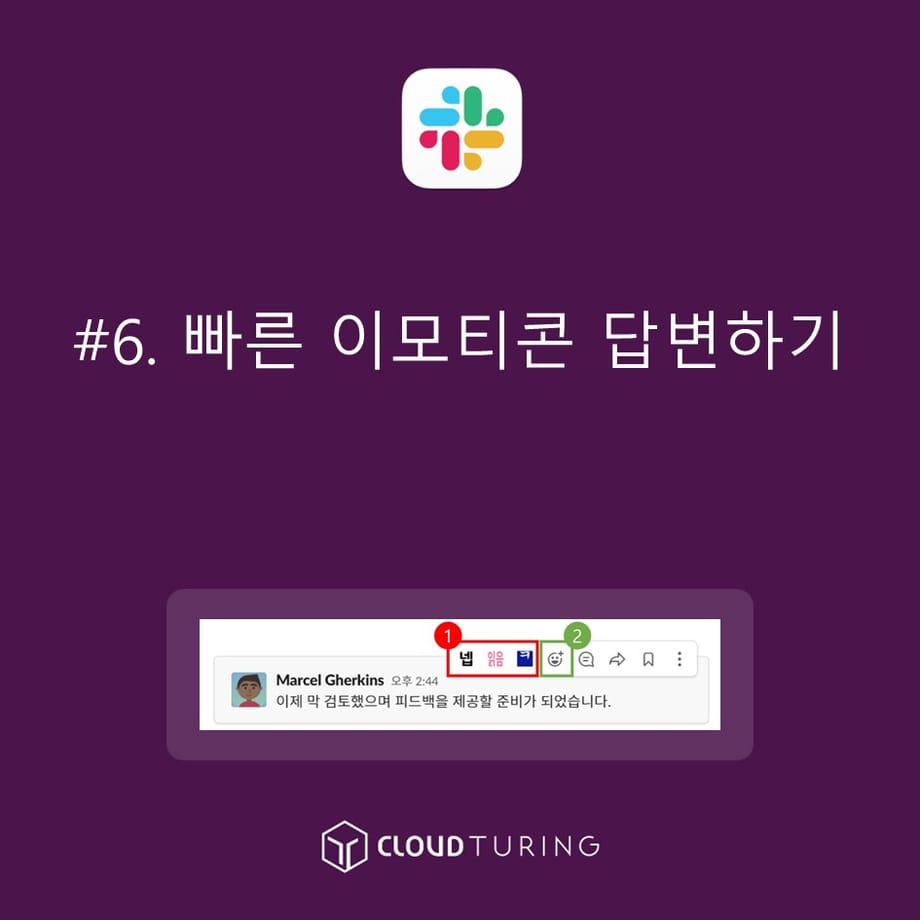
Responding quickly to Slack with emojis
How to respond quickly with an emoji in Slack, a collaboration tool
This is a way to quickly respond using emojis on Slack, an in-house messenger used as a collaboration tool.
Slack doesn't disappear like KakaoTalk when someone reads your message.
Unlike KakaoTalk, which starts with a 1:1 conversation, Slack is an in-house messenger used for work in a company, so many people use it. If there are 50 people in the company, 50 will pop up, and if there are 200, 200 will pop up, but in reality, only a few people who are involved in the work need to read it, so it's a meaningless feature that the number pops up.
Then, since there's no way to know if the other person has read it or not..... You need to process the work quickly, but it could actually decrease work efficiency? That's why the emoji function exists.
Purpose of Use
- It's used to convey the meaning of a response by using quick and simple emojis for the other person's message.
- Registering frequently used quick emojis will allow you to deliver them even faster.
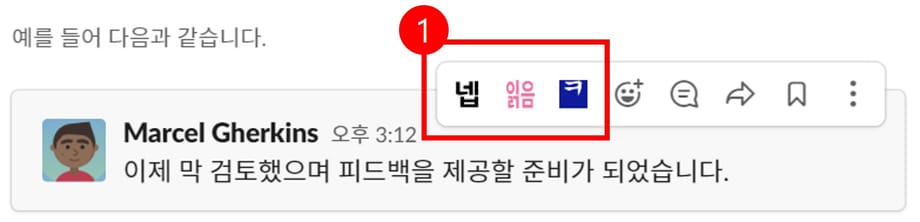
Using quick emojis in Slack
Usage Example
- If there is a work request, sending an "Read" emoji will allow the other party to quickly recognize that you have read it.
- If you have a simple work confirmation request, sending a "Completed" emoji will allow the other party to confirm that it is completed.
- When completing a message, using a "Thank You" emoji or a "Good Job" emoji allows for a simple greeting.
※ The most commonly used emojis are "Yes" and "Read".
- 'Yes' is used to respond without typing, and 'Read' gives the other person the impression that you have read it.
Conditions of Use
Basic functions (available even in the free version)
How to use
1. Hover over the other person's message.
2. A window will pop up on the top right of the message.

Check quick emojis in Slack
3. Click on the [Emoji icon (= Add Reaction)] on the left side of the window.
- If you want to send emojis quickly, you can register and use three emojis.
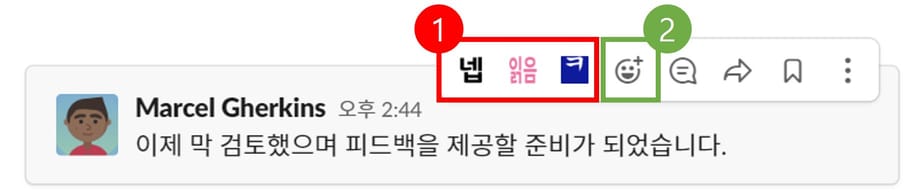
Using quick emojis and the desired emojis on Slack
4. Select the emoji from the list and click to complete.
How to set "One-click reaction" for quick emoji use (Change only yourself)
Summary: [Settings] → [Messages & Media] → [Emoji] and check [Show one-click reaction in messages] to activate
1. Click on the Slack room name in the upper left.
- Slack room refers to the name of the Slack workspace. ('Slack room' is not the official name)
- Menus such as invitation, channel creation, settings, and settings and management will appear.
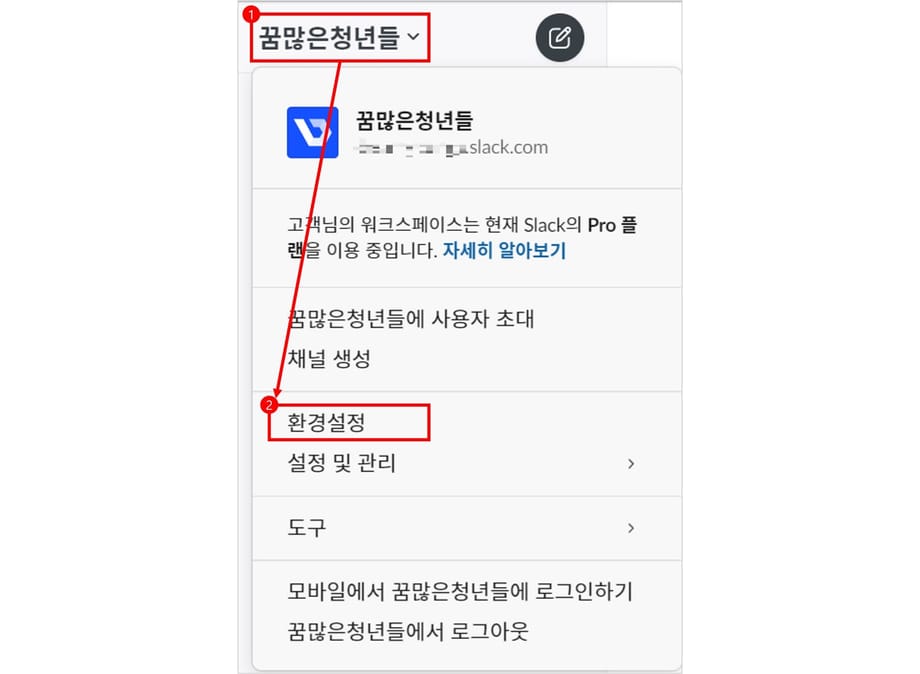
Slack settings screen in the upper left corner
2. Click on [Settings].
3. Click on [Messages & Media].
4. Scroll down to the [Emoji] area and check.
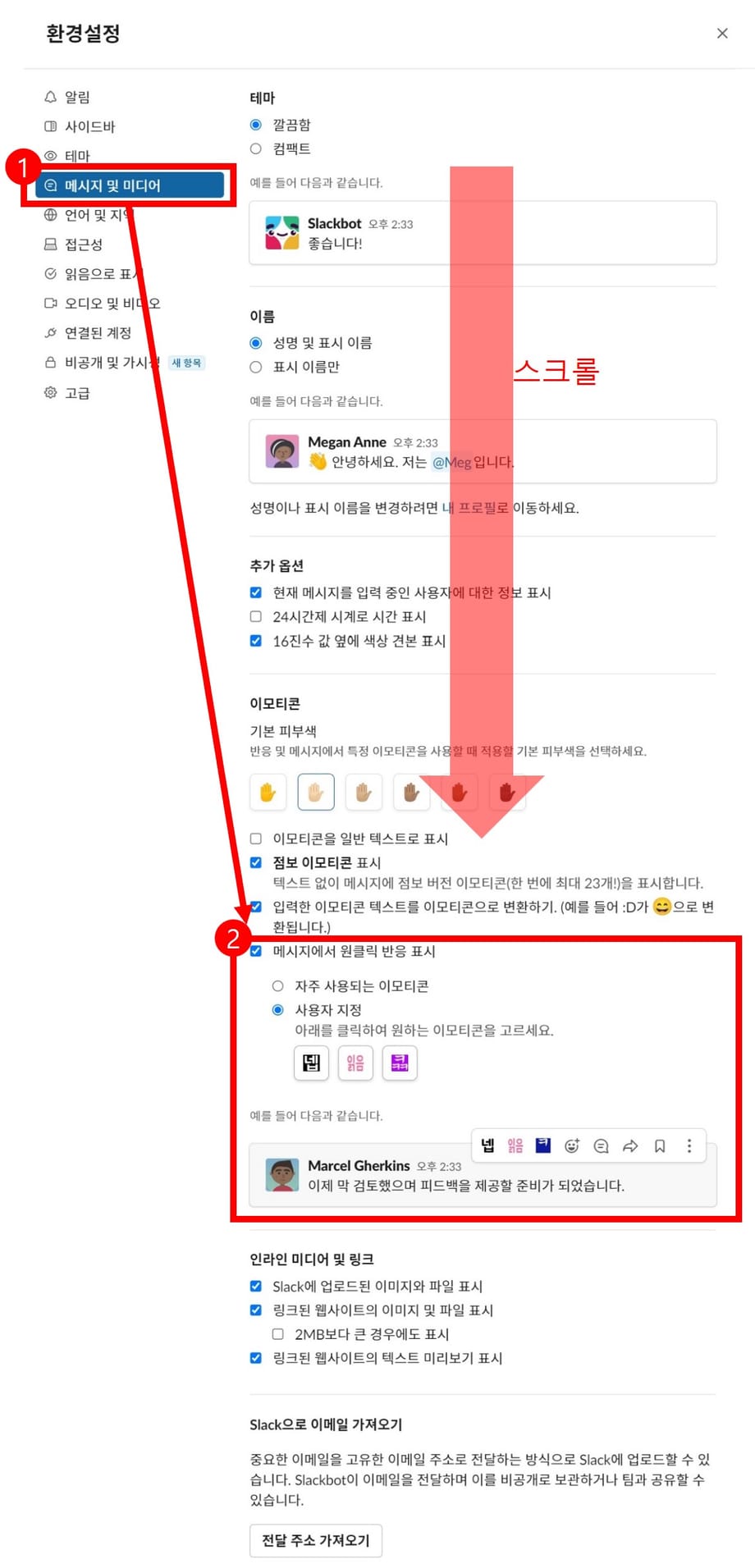
Slack's settings screen
- Show one-click reaction in messages [Check]
- Click on Customization to set the emojis you plan to use often.
How to set "One-click reaction" for quick emoji use (Change all = Change default)
Summary: [Settings & Administration] → [Workspace Settings] → [Customization] on the 6th from the left to edit
1. Click on the Slack workspace name.
2. Mouse over [Settings & Administration] and click [XXXXX Customization] at the top of the list. (The name may be different for each company)
![How to select Slack's [Settings and Administration]](https://cdn.durumis.com/image/8i9ndaq8-1ho127q2g?width=460)
How to select Slack's [Settings and Administration]
3. A webpage will pop up.
4. The emoji area will appear, and you can modify the emojis here.
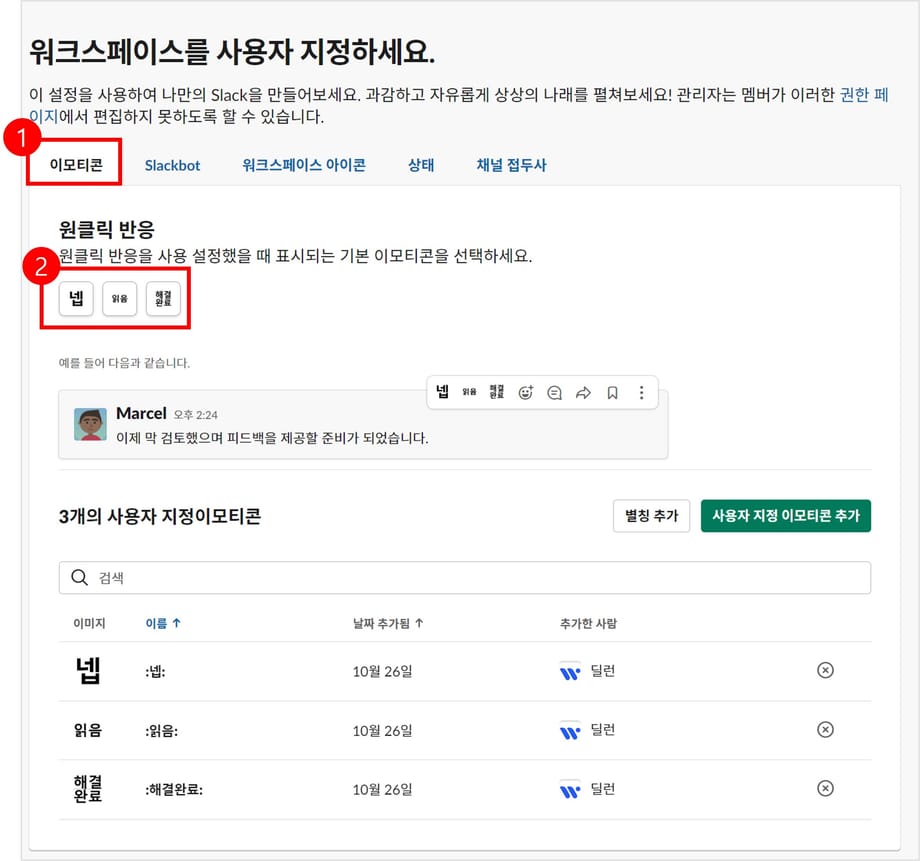
How to check Slack's workspace emojis
Then,the default emoji settings for users who use the Slack workspace will be changed.
Other Notes
- You need to create and add the necessary emojis.
- Emojis can be GIF images, so it's okay to put in GIF images depending on the situation.
- By using the workflow builder, you can make a response appear when you press an emoji.
- You can check out how to create emojis to put into Slack in other articles.









