This is an AI translated post.
Schedule a message to say it later on Slack
- Writing language: Korean
- •
-
Base country: All countries
- •
- Information Technology
Select Language
Summarized by durumis AI
- This will show you how to schedule a message to send later on Slack.
- You can schedule a message when the person in charge is absent, when your work hours are different, or when you remember work late at night.
- It is available even in the free version, supports both PC and mobile, and can schedule all types of messages.
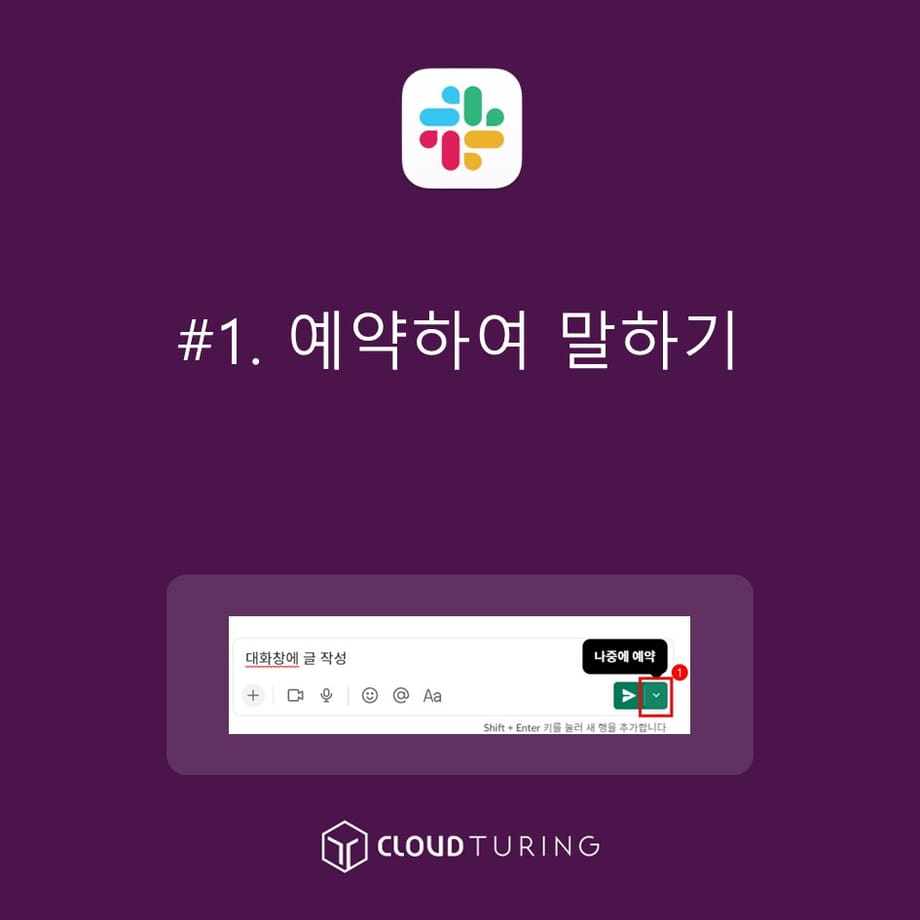
Schedule to speak
This guide will show you how to schedule messages in Slack, an internal messaging platform used for collaboration.
The official name is "Schedule for later."
This means that the message will not be sent immediately and will be delivered at a specific time that you have scheduled.
There are often times when you need to schedule messages.
- Schedule a message when the person in charge is not at work due to vacation or leave.
- Schedule a message when the person in charge is not at work due to staggered work hours or flexible work arrangements.
- If you suddenly remember something related to work late at night, schedule a message to be sent during business hours.
And more.
Terms of Use
Available in the free version.
Similar Features
- Reminder
- Using Slackbot with /remind
- How to use reminders is explained in a different article.
- Workflow Builder
- Available in the paid version and can be configured easily.
How to Use
1. Use [Draft & Send] to select a user or channel. Or, you can directly go to the DM or channel of the user you want.
- You may see a button on the top left of Slack, but if not, you can click [More] → [Draft & Send].
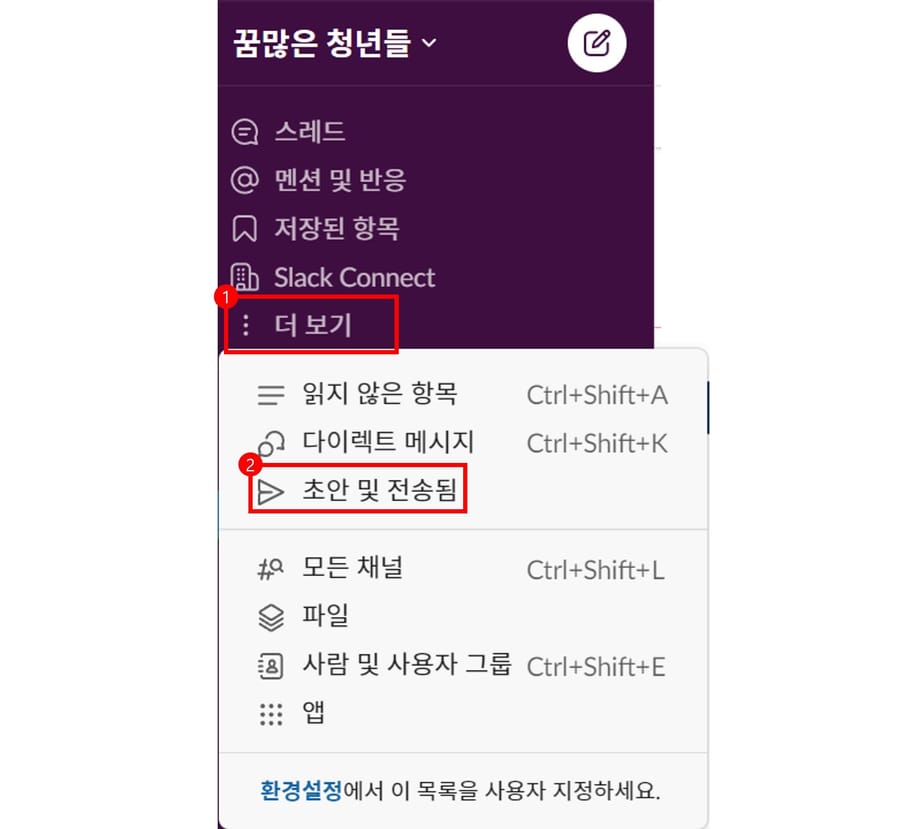
Click [Draft and Send]
2. Write your message in the Slack chat at the bottom.
- Write the message but don't press Enter.
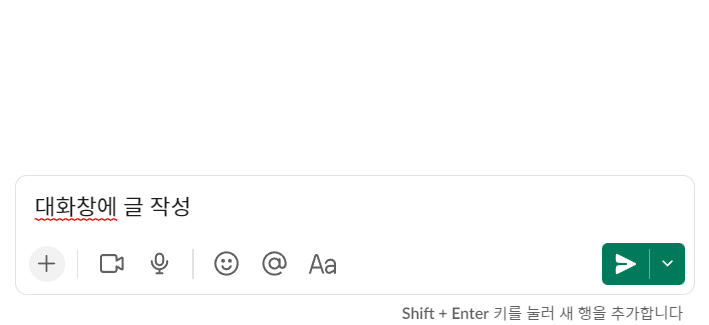
Write a message in the chat window
3. Hover over the bottom right arrow key and you will see a button called [Schedule for later].
- Click this button.
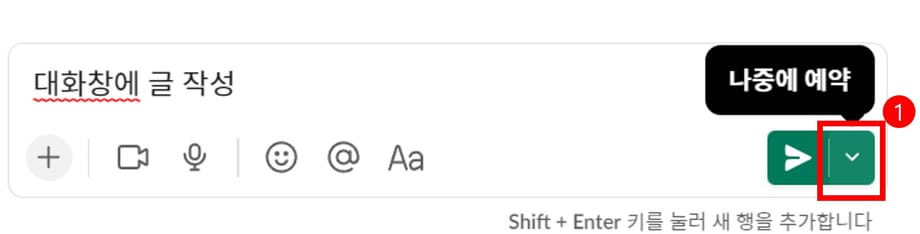
Click the [Schedule] button
4. You can set the time and save it yourself.
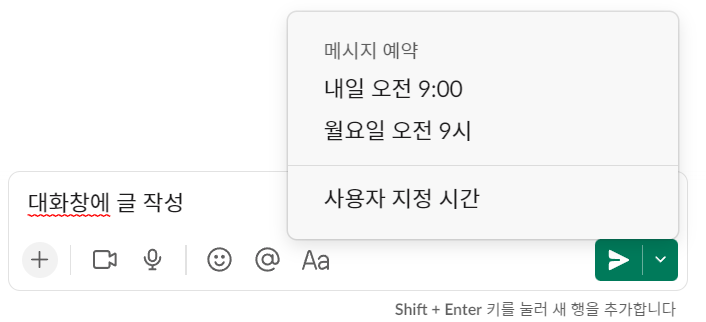
Time setting screen
5. It may look like you can only set the time in 10-minute increments, but you can manually edit it to set a more detailed time in 1-minute increments.
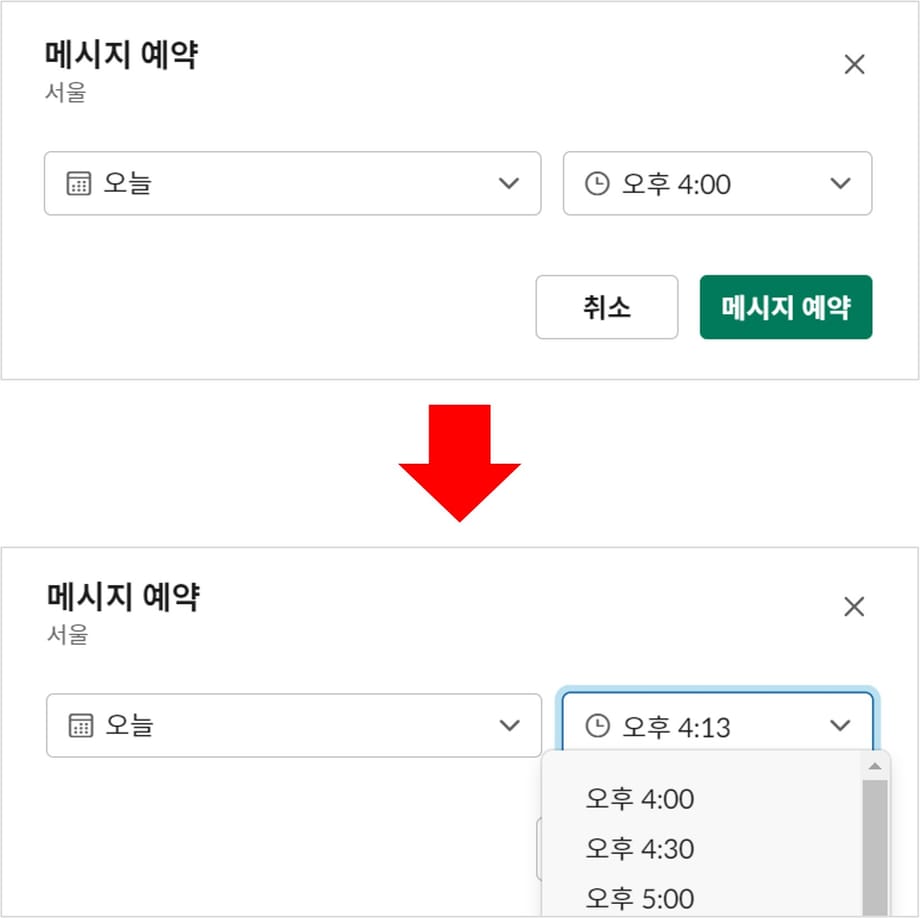
Set the time
6. Once scheduling is complete, the scheduled message will appear in the DM or channel.
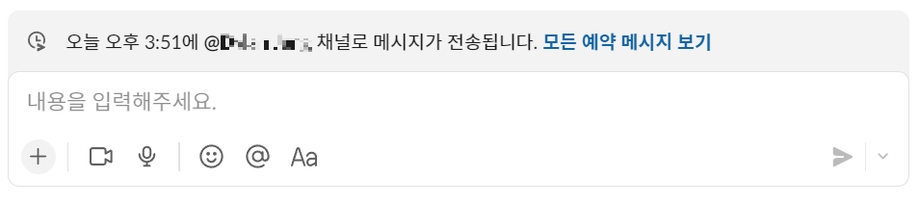
You can check your reservation history
Other Notes
- Scheduled messages are only visible to you until they are sent.
- On mobile, press and hold the send button to access the time setting.
- Threads do not support scheduling on PC or mobile (as of October 6, 2022).
- You can send any type of message that is available in a conversation.
- In other words, you can use all conversation formats, such as mentioning someone with "@someone," using a code block, or writing in bold text.
- You can view and delete scheduled messages by clicking [View all scheduled messages] or [Draft & Send].








