This is an AI translated post.
Set reminders in Slack, a collaboration tool
- Writing language: Korean
- •
-
Base country: All countries
- •
- Information Technology
Select Language
Summarized by durumis AI
- Using the reminder feature in Slack, you can send messages to yourself or a specific channel/user at the desired time.
- The reminder feature usage is not complicated, but it offers various options and is highly useful.
- There are similar features such as reminders for messages, speaking on a schedule, etc., so you can use them according to the situation.
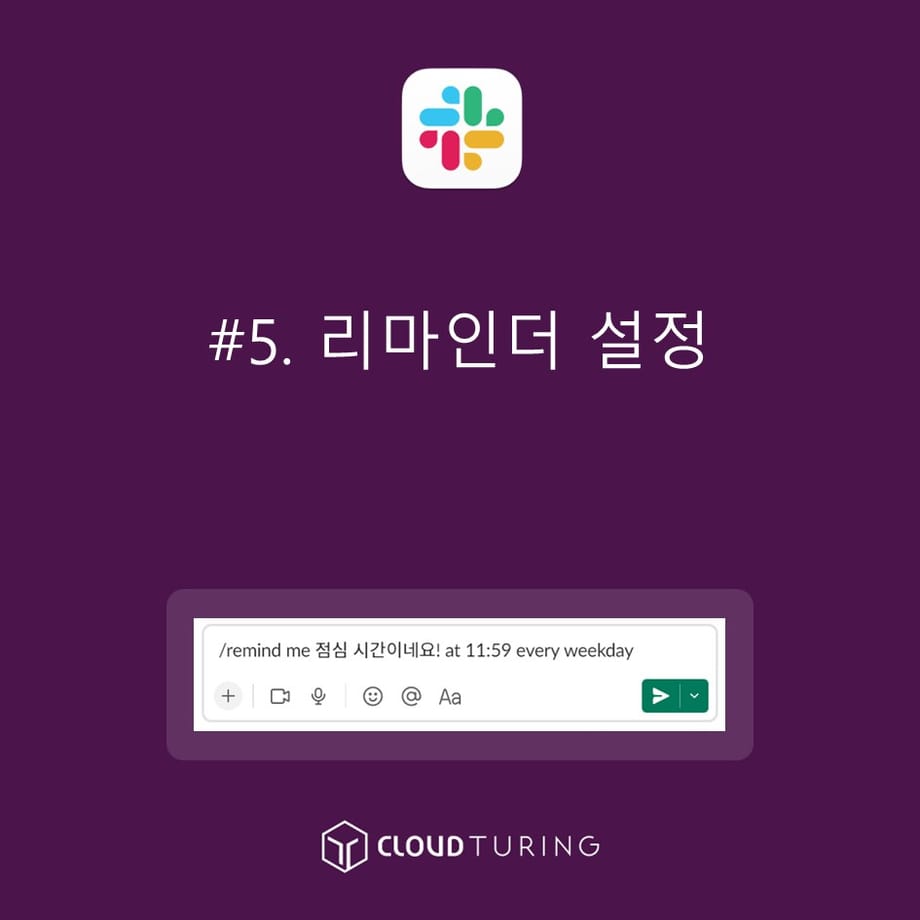
How to set a reminder in Slack
Setting Reminders in Slack (Collaboration Tool)
This guide will show you how to set reminders in Slack, a collaboration tool. Reminders in Slack allow you to schedule notifications for later.
In other words, it's a feature that reminds you of something when certain conditions are met. Recently, Slack has been offering a workflow builder in its paid model, so it's not that necessary for those who use the paid version. However, it's still quite useful when using the free version (like community management).
Usage Conditions
Basic Features (Available in the Free Version)
Similar Functions
- Workflow Builder
- It's much more intuitive than using reminders and makes writing much easier.
- However, the workflow builder is only available in the paid version (Pro or higher).
- Please refer to the link for instructions on "setting up notifications using workflows."
- Schedule to Speak
- For a one-time delivery, it's much more intuitive and easier to use "Schedule to Speak" than the reminder feature.
- '<strong>Schedule to Speak</strong>' instructions can be found on the <strong>link</strong>.
- For a one-time delivery, it's much more intuitive and easier to use "Schedule to Speak" than the reminder feature.
- Message Reminders
- You can set reminders for conversations you've had. This is to remind you so you don't forget.
- Instructions for "Message Reminders" can be found on the link.
- You can set reminders for conversations you've had. This is to remind you so you don't forget.
Things to Keep in Mind Before Creating
- Reminders can be created in your desired language.
- However, it's recommended to use the US English date and time format.
How to Use
1. Type "/remind" in the channel or DM chat window. (Just typing '/r' will bring up autocomplete, so select it.)
2. Then, type /remind [@someone or #channel] [content] [when] and press Enter.
3. Based on [when], the message you scheduled for the reminder will be sent. The Slackbot will notify the person or channel you specified earlier.
The instructions are easy, but it's actually quite tricky to use in practice.
I once used the remind feature to manage a monthly cleaning duty schedule, but it was so cumbersome and hard to remember that I had to store the content separately.
Therefore, I will explain each part of the command "/remind [@someone or #channel] [content] [when]" one by one.
[@someone or #channel]
| Usage | Slack Command| Person or Channel|
|------------- |------- |-------- |
| Send to Yourself | /remind | me |
| Send to Others | /remind | @dylan |
| Send to a Channel | /remind | #kdream_generalchat |
| Send to a specific person in a channel | /remind | #kdream_generalchat @dylan |
[content]
- It's lunchtime!
- Payday is on the 25th.
- Please submit payroll information to the tax accountant by the 23rd.
- Send documents to client A on the 1st of every month.
[when]
| When (Example) | Command |
|------------- |------- |
| Every Day | everyday |
| On May 25th | may 25 |
| On Monday | monday |
| Monday, Tuesday, Wednesday, Thursday, Friday | every weekday |
| Every Tuesday | Tuesdays |
| Every Tuesday and Thursday | Tuesdays Thursday |
| Every other Wednesday | every other wednesday |
| In 1 hour | in 1 hour |
| In 15 minutes | in 15 min |
| At 3PM | at 15:00 |
| MM/DD/YYYY (October 23, 2022) | on 10/23/2022 |
| On the 19th of every month | on the 19th of every month |
| At 10AM on the 19th of every month | at 10AM on the 19th of every month |
| On the last day of every month | The last day of every month is not allowed. Only the first day of the month works. |
Usage Examples
Let's create an example using the table presented in the usage method.
- You can set the reminder to remind yourself daily about lunch time on weekdays as follows:
- /remind me It's lunchtime! at 11:59 every weekday
- If you only enter the date, the default time is 9am, so you will receive a notification then.
- You can combine the times to receive notifications. You can combine weekdays (every weekday) and time.
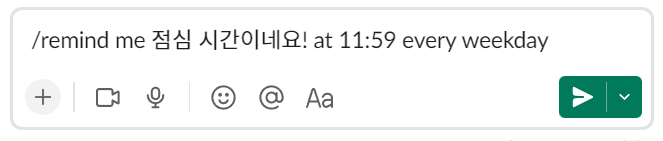
Example of using a reminder
- If you want to send a reminder to Michelle in the general chat channel, you can set it up as follows:
- /remind #generalchat @Michelle Don't forget the deadline you requested last time, at14:00 on 10/23/2022
- If you want to send a reminder to everyone in the project_dolphin channel, you can set it up as follows:
- /remind #project_dolphin @here Please upload the relevant statistics for the month every month
- You can use quotation marks in the content. Slackbot reminder will recognize that area as "content".
- /remind me "I have to call A in a little while" in 25 minutes
- You can remind everyone in the kdream_generalchat channel that it's cleaning day every Tuesday and Thursday.
- /remind #kdream_generalchat “It's cleaning day today” at 17:30 every Tuesdays Thursday
※ /remind Copy and paste the area that says into the Slack chat window and set it up directly.
Other Things to Keep in Mind
- '/remind list' If you type this, you can see your reminder list.
- You can use this reminder list to check the reminders you've set and delete them.
- You can't edit it. (=The feature doesn't exist.) Think of it as deleting it and registering it again from scratch.
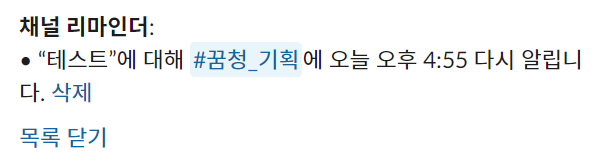
How to check the reminder list
- You can set up reminders in any chat window. Of course, the notification won't be sent to that chat window. You need to specify where you want to have it said.
- If you schedule a reminder for a channel, the other party can know in advance. If you don't want to notify them beforehand, you need to quickly delete the notification as soon as you create it.
- One of the features that doesn't notify the other party in advance is "<strong>Schedule to Speak</strong>".
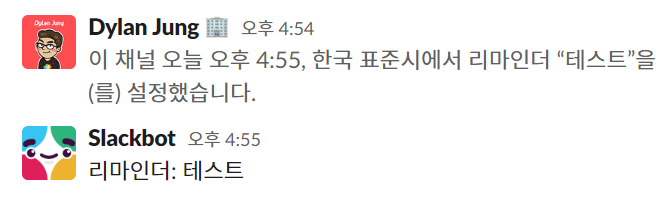
If you set a reminder in the channel, the other party will know in advance
- You can't send recurring reminders to others in 1:1 DM. This is probably to prevent unwanted strong spam.
- However, you can speak to a specific person in a channel. I guess it's because if it becomes spam, they can leave the channel.
- There's a reminder feature that reminds you of messages. This has a slightly different connotation, so I'll cover it in another post.
- You can include emojis in the content. If you add emojis in moderation, you can improve readability.







